Loading hosted files
On Motif's Cloud, you can access larger datasets. After the initial setup of connecting your data source, you can use the UI to create the dataset configuration.
- Navigate to the Hosted tab on the Datasets page, click
+ Create: .
. - Fill out the required fields
- Click
Createand wait for the job to finish. You will see itProcessingin the Dataset UI while it runs. It may take anywhere from a few minutes to hours, depending on the dataset size. If you don't see it finished in a few hours or it failed, please contact us on Slack or support@motifanalytics.com.
Inputs
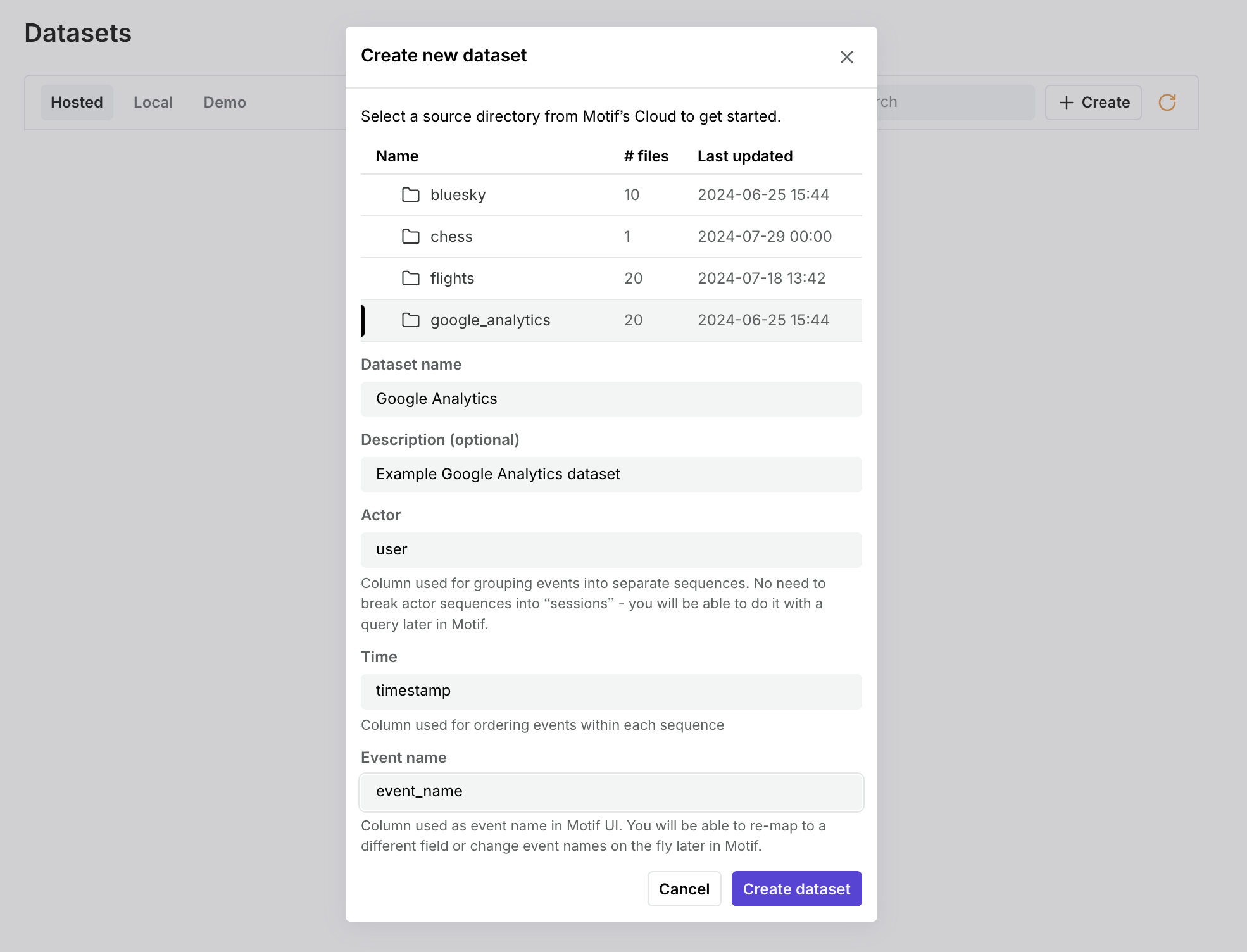
Source directory
The file selector will show folders synced from your organization's source directory. You cannot select individual files, but instead a directory and all direct child files will be used. Note that new files and folders may take 1 hour up to 1 day to synchronize -- reach out to us if you don't see your data there.
Dataset name
What you want to call your dataset.
Description (optional)
A description that can be helpful for others.
Actor
Column name used for grouping events into separate sequences. No need to break actor sequences into “sessions” - you will be able to do it during analysis in Motif.
Examples: user id, order id, item id, etc.
Time
Column name used for ordering events within each sequence.
Examples: timestamp, date, step number, etc.
Event name
Column name used as event name in Motif UI. You will be able to re-map to a different field or change event names on the fly later in Motif.
Examples: name, label, action
Editing a dataset
If you want to change your dataset configuration, you can choose the dropdown
menu and click Edit to edit the configuration. Clicking Update will start a
new ingestion. You will know it finishes when the Last successful update
timestamp updates.
Deleting a dataset
You can delete a dataset you own, by choosing Delete from the dropdown menu.
Note this will delete workspaces for this dataset for all users, so use with
caution.